Obsidian Copilot外掛在V2.8.7(2025年3月6日)新增了自訂行內命令(Inline Command)功能,能讓使用者自訂右鍵選單,以執行不同的AI操作。
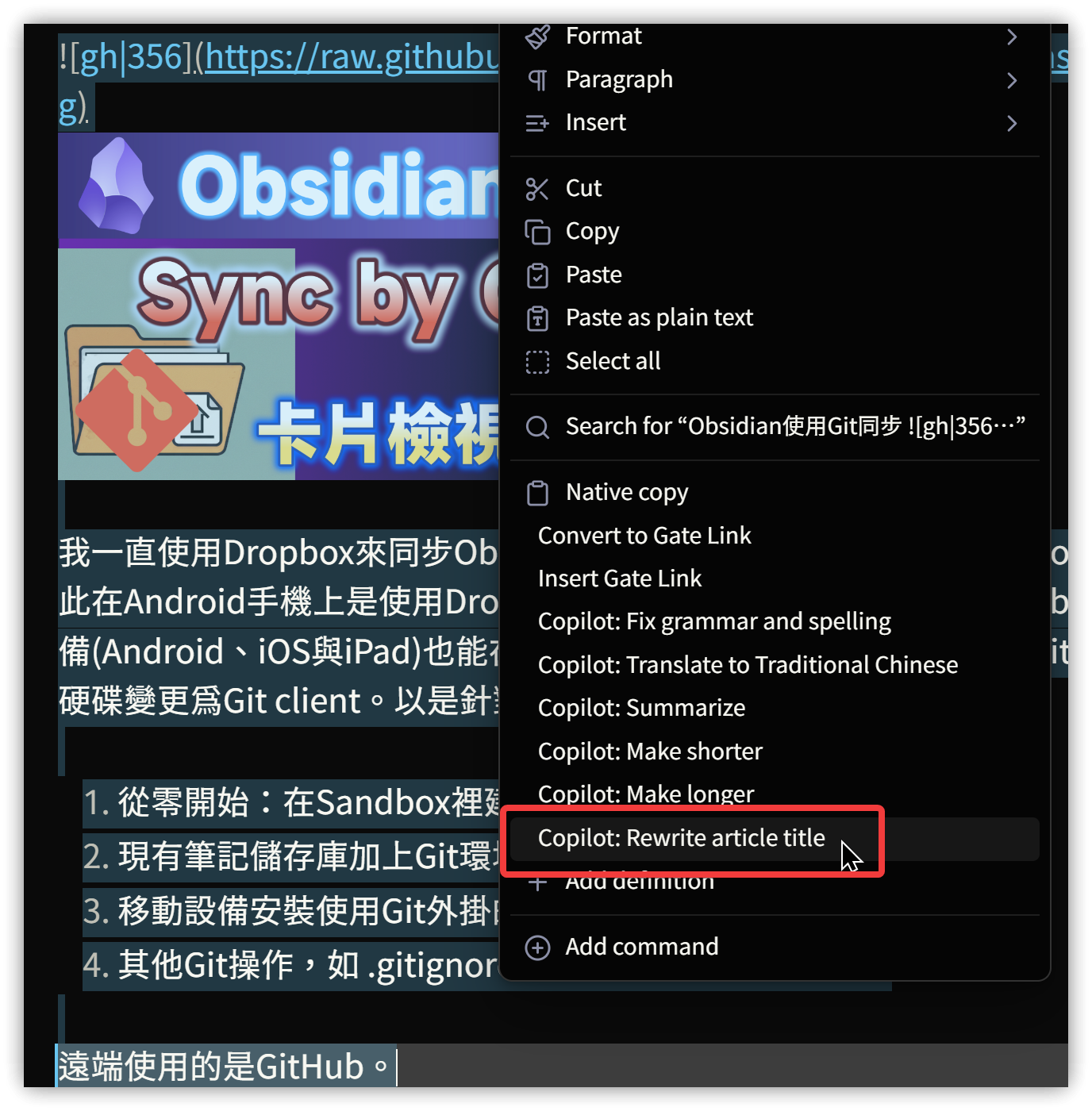
1. 功能說明
它的操作很簡單:
- 先選取一段文字後點擊滑鼠右鍵
- 再由選單中選用要執行的Coiplot選項
- 預設的選項如下:
- Copilot: Fix grammar and spelling (修正文法與拚字)
- Copilot: Translate to Chinese (翻譯)
- Copilot: Summarize (彙總)
- Copilot: Make shorter (變簡短)
- Copilot: Make longer (變長)
我們可以依據自己的需要去修改現有這 5 種操作的提示詞,或新增新的提示詞。
最簡單且必要的修改是把現有的提示詞都加上 Translate into Taiwan's Traditional Chinese. 以強制使用繁體中文。
2. 命令設定
以「改寫專業且具吸引力的YouTube標題」為例:
- 【
![⚙]() 設定】→【Community Plugins】→搜尋 Copilot,切換到Command分頁→點擊最下面的【Add Command】。
設定】→【Community Plugins】→搜尋 Copilot,切換到Command分頁→點擊最下面的【Add Command】。 - Name: 輸入命令名稱
- Prompt: 輸入提示詞,
<instruction>...</instruction>內是指示的提示詞,<text>...</text>是選取的文字內容 - Model: 要使用的模型
- Show in context menu: 是否在右鍵選單出現
![gh|700]()
▼ Prompt欄位範例
<instruction>Transform the text below into a professional and attractive artitle title for YouTube viewers:
1. Use formal, journalistic style
2. Attractive and professional title
Return only the attactive title format for 5 titles.
3. Pure text format
4. In Taiwan's Traditional Chinese
</instruction>
<text>{copilot-selection}</text>▼ 執行結果,顯示5個標題
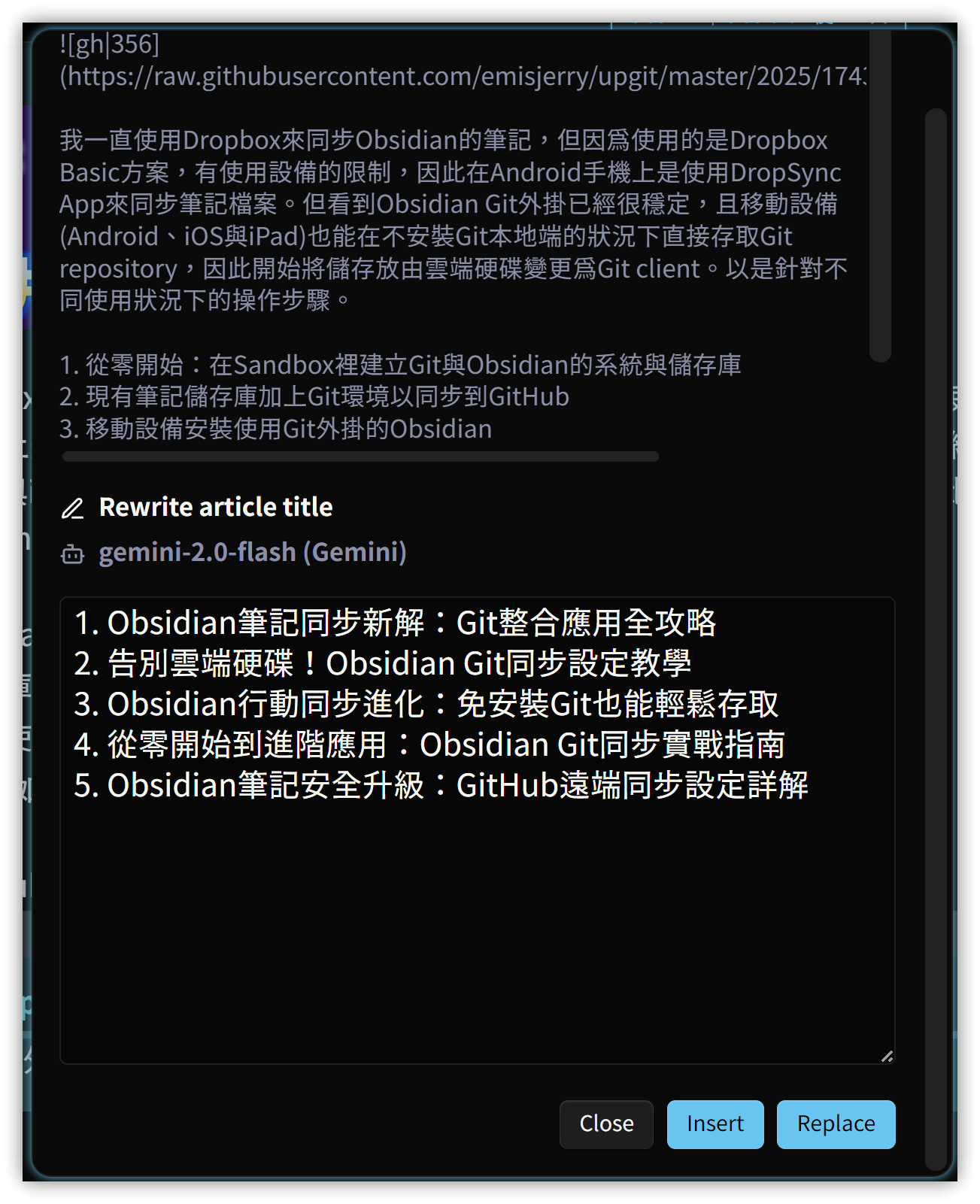
3. ![💡]() 相關鏈接
相關鏈接
 Obs157|搶先體驗本地AI魔法:免費開源的Copilot for Obsidian 配合Ollama&LM Studio! | 免費、開源的GitHub神器
Obs157|搶先體驗本地AI魔法:免費開源的Copilot for Obsidian 配合Ollama&LM Studio! | 免費、開源的GitHub神器
 Obs158|Copilot for Obsidian自訂提示詞與命令
Obs158|Copilot for Obsidian自訂提示詞與命令
##
您可能也會有興趣的類似文章
- Obs158|Copilot for Obsidian自訂提示詞與命令 (0則留言, 2024/03/24)
- Obs173|Obsidian 擷取(剪藏)網頁並使用AI後製:NetClip外掛 (0則留言, 2025/03/22)
- Obs157|用Copilot外掛使用本地AI模型服務-使用Ollama與LM Studio (0則留言, 2024/03/17)
- Obs165|用Copilot (ChatGPT)與Yanki產生Anki的注音閃卡 (0則留言, 2024/08/24)
- Obs166|捲土重來的Obsidian Note From Template終於修正小瑕疪而能正確運行了!推薦使用! (0則留言, 2024/08/25)
- Obs164|將一篇英文文章製作成Anki閃卡的步驟,使用Yanki、ChatGPT(Copilot)與Note Splitter (0則留言, 2024/08/17)
- Obs#116 | ChatGPT MD: 整合ChatGPT AI功能,大幅簡化筆記操作 (0則留言, 2023/03/11)
- [Obs#113] Obsidian展示程式碼區塊的好工具:HK Code block外掛 (2則留言, 2023/02/11)
- Obs161|Obsidian 2024高亮文字新選擇:Painter與Fast Text Color (0則留言, 2024/07/07)
- Obsidian (黑曜石)筆記軟體的基本操作指引 (0則留言, 2020/06/23)
- [Obs#105] Obsidian外掛 Local REST API 提供外部整合服務 (0則留言, 2022/11/06)
- [Obs#12] Obsidian v0.8.4~v0.8.9的新增功能 (0則留言, 2020/09/06)
- [Obs#11] 數位筆記方法—PARA與MOC介紹 (0則留言, 2020/09/05)
- Obs151|幫Obsidian加上音樂-生產力火速大漲十倍!
![😂]() 使用Soundscapes外掛 (0則留言, 2024/02/08)
使用Soundscapes外掛 (0則留言, 2024/02/08) - Obs146|Obsidian彙總常用說明網站的助手:HelpMate (0則留言, 2023/12/03)
 設定】→【Community Plugins】→搜尋 Copilot,切換到Command分頁→點擊最下面的【Add Command】。
設定】→【Community Plugins】→搜尋 Copilot,切換到Command分頁→點擊最下面的【Add Command】。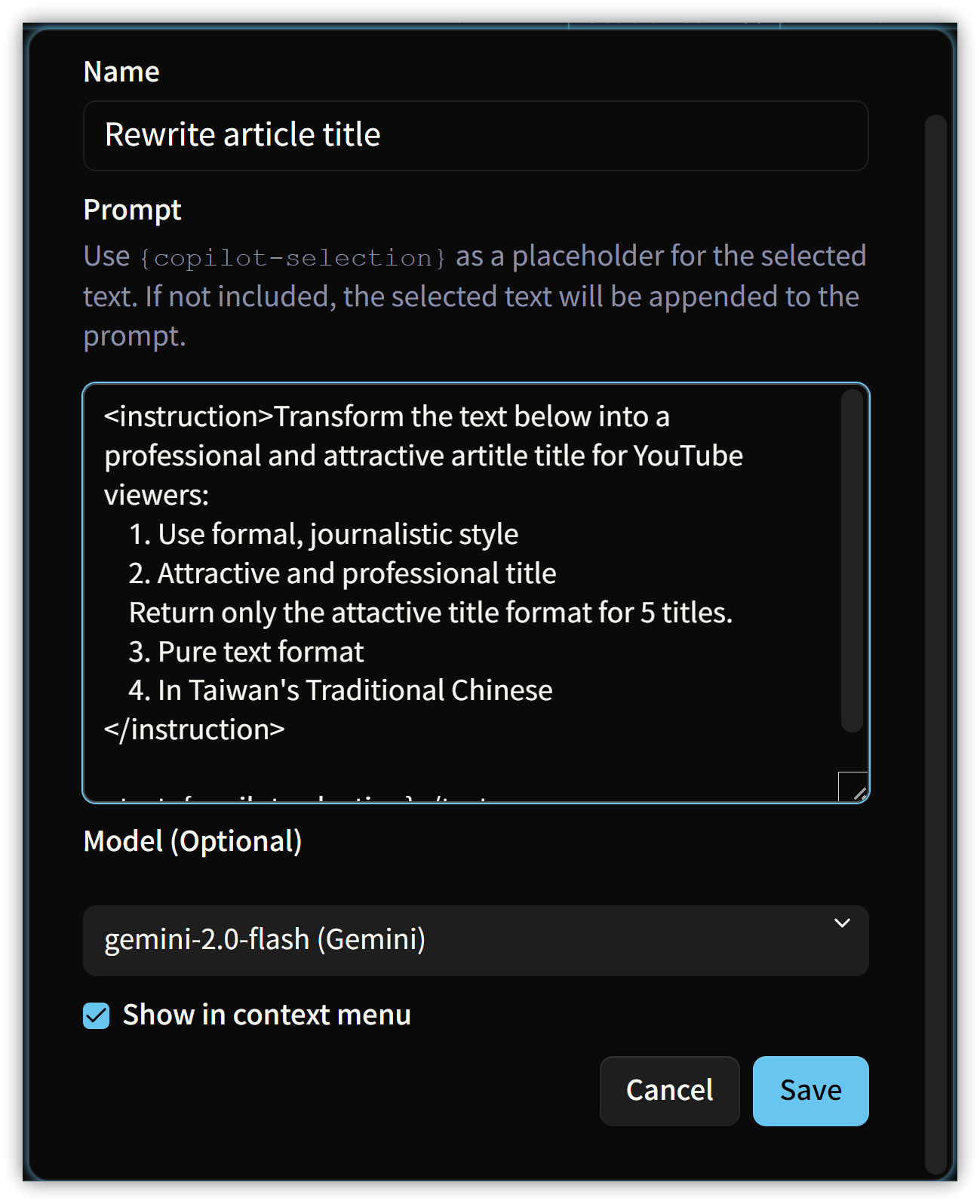
 相關鏈接
相關鏈接 使用Soundscapes外掛
使用Soundscapes外掛